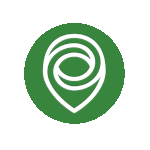All categories
Business & Offices
Electronics & Media
Fashion & Accessories
Groceries & Essentials
Health & Personal Care
Home & Living
Kids & Family
Sports & Outdoors
Search in ZoneOffer
Loading...
Printer, Copier & Fax Machine Accessories – Other might sound like a catch‑all, but it’s where many of the upgrades that actually improve daily performance live. Think extra trays, duplexers, maintenance kits, surge protectors, and wireless adapters. These aren’t flashy consumables; they’re the behind‑the‑scenes heroes that cut jams, speed workflows, and reduce downtime. Hunting deals in the UK? A good comparison site lets you scan prices across retailers, find compatible parts, and stretch your budget without compromising quality.
Some add‑ons feel minor until you use them. A simple feed roller kit can end a streak of paper jams. A print server can free a valuable desk by putting the device anywhere within Wi‑Fi range. Even a dust cover can protect internals from debris that causes misfeeds. These unsung accessories often deliver bigger gains than a new printer, especially in busy homes and small offices.
Before you click “buy,” double‑check exact model numbers, sub‑series, and firmware levels. A duplexer for one revision of a device may not fit the next. Manufacturers often publish compatibility lists for trays, ADF kits, and maintenance parts. When comparing offers, scan product pages for official part codes. If you’re unsure, search by the accessory’s OEM code first, then filter for the best price and warranty.
Paper handling upgrades are like adding lanes to a highway—documents flow faster, bottlenecks shrink, and errors drop. Whether you print thick cardstock or everyday letters, accessories such as extra trays, duplexers, and ADF kits can completely change your workflow. They let you batch more jobs, reduce reloads, and cut fiddly page flipping. The result? Less time hovering over the device and more time getting things done.
If you keep swapping paper for envelopes, labels, or letter‑size sheets (8.5 x 11 in), an extra tray pays for itself. Dedicated trays reduce handling errors and keep your main tray free for everyday jobs. Look for stackable, locking trays designed for your exact model. For heavy users, high‑capacity feeders take longer print runs in stride, trimming interruptions and boosting productivity throughout the day.
Manual flipping is slow and error‑prone. A hardware duplexer automates double‑sided printing, saving paper and sharpening presentation quality. It’s especially useful for reports, client packets, and school projects. Before buying, verify supported media types and thickness. Some duplexers handle only standard paper weights, while others manage heavier stock. With duplexing enabled, you’ll cut paper usage and deliver polished results without fuss.
An Automatic Document Feeder (ADF) speeds copying and scanning, but it needs care. Separation pads and pickup rollers wear out like car tires. If your feeder pulls two pages at once or stutters, an ADF kit can restore smooth operation. When comparing offers, look for kits that include rollers, pads, and installation guides. It’s a small upgrade that yields big gains in reliability.
Printers tucked into one corner of the room? Cables snaking across the floor? A streamlined connection plan makes devices easier to share and faster to use. Wireless print servers, dual‑band Wi‑Fi adapters, and robust cabling create stability. Add memory upgrades, and your machine will eat complex files for breakfast. Think of these upgrades as boosting both range and brainpower.
Wireless print servers untether your printer from the USB cable and place it wherever it’s convenient. Look for dual‑band models to reduce interference and improve speed. If your device supports add‑on Wi‑Fi cards, install the manufacturer’s module for seamless integration. Bonus: wireless placement lets you move noisy machines away from desks while keeping them accessible to everyone on the network.
Too‑long cables can degrade signal integrity. Use properly shielded USB and Ethernet cables at sensible lengths, and add powered USB hubs only when necessary. For shared network printing, hard‑wired Ethernet often beats Wi‑Fi for stability. When you compare offers, factor in cable quality, not just price—good cables reduce random disconnects and strange print errors that waste time and paper.
Graphic‑heavy documents, PDFs, and presentations tax onboard memory. If your printer supports DIMM or proprietary memory upgrades, a bump can drastically cut spooling times and prevent half‑printed pages. Check the maximum supported capacity and speed. Installing more memory is one of the simplest ways to make an older device feel new again, particularly for marketing departments and design‑heavy workflows.
Every moving part wears over time. The trick is to replace small parts before they cause big problems. Maintenance kits, feed rollers, and cleaning supplies keep print paths smooth and images sharp. Think of these as routine tune‑ups—quick, inexpensive, and effective. When sourced from reputable brands or OEM lines, they protect warranties and ensure consistent, professional output.
Most laser devices track page counts and prompt for maintenance kits. These often include fuser assemblies, transfer rollers, and feed components. A tired fuser causes smudges or toner that rubs off with a finger swipe. Replace it, and prints snap back to crisp. Compare OEM and high‑quality third‑party kits—sometimes the latter offer excellent value with comprehensive warranties.
When printers start hesitating or double‑feeding, worn rollers are prime suspects. A pickup roller kit is inexpensive, easy to fit, and instantly reduces misfeeds. For heavy‑use environments, keep a spare on hand. Check whether your model requires tool‑free installation or a driver reset after replacement. Fixing the feed path can feel like you just bought a new machine—without the price tag.
Paper dust is relentless. It clings to rollers, optics, and paths, inviting streaks and jams. A proper cleaning kit—lint‑free swabs, isopropyl wipes, and anti‑static brushes—keeps things pristine. A dust cover adds passive protection between jobs. Clean on a schedule, and you’ll see fewer artifacts, tighter registration, and a steadier flow of clean, professional‑looking pages.
Few things are as frustrating as a job failing during a power blip. Voltage spikes, brownouts, and sudden outages can corrupt firmware and wreck power supplies. Protect your investment with surge suppression and battery backup. The right power accessories shield delicate electronics and give you the precious minutes you need to finish a print or back up settings.
Choose surge protectors with a low clamping voltage and a solid joule rating. Models with indicator lights show protection status at a glance. For networked devices, consider protectors with Ethernet and phone line ports to stop surges traveling through data lines. It’s affordable, essential insurance—especially in older buildings where the power grid can be temperamental.
A small line‑interactive UPS keeps printers and copiers steady during brief outages and filters minor fluctuations. You don’t need hours of runtime—just enough to finish a task and shut down gracefully. Check the device’s power draw, then size the UPS accordingly. With a good unit in place, you’ll avoid corrupted jobs and extend the life of sensitive components.
If you run a copier for client packets or internal manuals, finishing gear is a game changer. Integrated or add‑on finishers automate stapling, hole‑punching, and folding. The payoff is consistency and speed—every packet looks tidy, every time. Even small offices benefit from staple cartridges that match their finisher unit, slashing manual assembly and rework.
Nothing derails a deadline like hunting for the right staples. Many finishers require model‑specific staple cartridges. Stock the correct cartridge, and your finisher will fly through packets. If you’re evaluating a new finisher, check staple capacity, reload speed, and supported media thickness. For mixed sets—reports with covers—make sure the finisher handles the heavier front page without misfires.
Built‑in hole punch units and booklet makers create professional, ready‑to‑file documents. While these are premium accessories, they eliminate tedious manual tasks and ensure consistent alignment. Compare duty cycles and supported paper types. If you assemble training packs, catalogues, or meeting binders regularly, these add‑ons often pay for themselves by saving hours every month.
Faxes aren’t gone—they’ve just become more specialized. Legal, healthcare, and logistics sectors still rely on them. Small accessories keep fax lines stable and pages legible. Whether you use a stand‑alone fax or a multifunction device, the right cables, filters, and consumables reduce line noise, prevent retries, and keep text crisp from the first to last page.
Shared lines can introduce noise that garbles transmissions. A quality line splitter and filter improve signal clarity, cut dropped faxes, and reduce call charges from retries. When comparing offers, look for robust connectors and shielding. For multifunction units, route the fax line away from power cables to avoid interference. A small wiring tidy‑up can make your fax behave flawlessly.
Thermal transfer faxes need the correct rolls to produce sharp, smudge‑resistant text. Always match the roll width and core size to your model. For plain‑paper faxes, choose a bright, smooth letter‑size stock (8.5 x 11 in) to improve legibility. If archives are important, acid‑free paper helps documents age gracefully and scan cleanly later.
Big devices deserve better than shaky desks and cramped corners. Stands and cabinets secure your machine at a comfortable height, add storage for paper and consumables, and reduce vibration. Smart placement also cuts noise and keeps traffic moving. The goal is simple: fit the device to the space, not the other way around, so everyone uses it without hassle.
A sturdy stand handles the weight of larger copiers and laser devices while freeing desk space. Lockable cabinets protect high‑value supplies and reduce clutter by storing reams, envelopes, and maintenance kits. Check weight ratings and caster quality for easy relocation during cleaning. A good stand does more than hold a device—it organizes your workflow.
Laser engines can hum and thump. Place machines away from quiet zones and add anti‑vibration pads if needed. If your team prints frequently, position devices near shared areas to minimize back‑and‑forth walking. Use cable management to keep pathways clear. A few placement tweaks can make your print area feel calmer and more efficient.
Great hardware deserves smart software. Print management tools cut waste, secure documents, and simplify support. Firmware updates fix bugs, add features, and patch vulnerabilities. With secure print and access controls, sensitive pages won’t sit on the tray for anyone to see. These software‑adjacent “accessories” amplify the value of every physical upgrade you make.
Print rules, quotas, and follow‑me printing reduce abandoned jobs and save paper. Reporting features reveal heavy users, peak times, and wasteful habits. Many suites work across mixed fleets, so you can manage different brands from one dashboard. When you compare pricing, weigh license cost against paper and toner savings—most teams see quick returns.
Secure print holds jobs until a user authenticates at the device with a PIN, card, or mobile app. Card readers integrate with existing ID badges to keep access friction‑free. This stops confidential pages from being scooped up by accident and deters casual misuse. If compliance matters, it’s an easy win that pairs well with audit logs and alerts.
Drivers and firmware aren’t glamorous, but they stabilize performance and close security holes. Schedule checks, especially after operating system updates. If you add memory or a new finishing unit, update firmware to ensure full support. Many glitches vanish after a clean install—like magic, but really just good housekeeping.
Being green isn’t just about consumables. Duplexers, smart plugs, and durable cleaning kits shrink footprints while saving money. Small changes—like energy scheduling and right‑sizing prints—add up across a year. When you invest in long‑life parts and power optimization, you extend hardware life and reduce waste without slowing work.
Choose tools you’ll use again and again: anti‑static brushes, microfiber cloths, refillable swab bottles. Long‑life rollers and high‑yield maintenance components cut replacements and shipping. It’s the “buy once, cry once” philosophy—pay a bit more for durability, and you’ll touch the device less often while enjoying steadier output.
Smart plugs let you schedule power cycles, cut vampire draw overnight, and reboot frozen devices remotely. Pair them with printer sleep modes for maximum effect. In busy offices, set power windows around working hours. You’ll save energy without staff even noticing—until they see lower bills and fewer mysterious hiccups.
Defaulting to two‑sided printing slashes paper use instantly. Combine that with thoughtful media choices—lighter‑weight letter‑size paper for drafts, heavier stock only when presentation matters—and you’ll trim costs and waste. It’s simple psychology: set the default to “efficient,” and most people will happily stay there.
Prices and availability shift quickly, especially for specialty parts. Use a trusted comparison site to scan multiple retailers at once, check shipping costs, and read real‑world reviews. Look for clear compatibility notes, part codes, and warranty terms. If an offer seems too good to be true, it probably is—verify seller reputation and return options before you commit.
Manufacturers often reuse series names across multiple revisions. Drill down to the exact model string—letters, numbers, and suffixes matter. Then match accessories by OEM part codes. When you search by the code first, you filter out near misses and avoid returns. It’s the fastest route to the right tray, kit, or adapter the first time.
The lowest sticker price isn’t always the best deal. Add in delivery, warranty length, and seller feedback. Some third‑party accessories include generous guarantees and responsive support. Check whether the manufacturer’s warranty remains intact when using non‑OEM parts. A slightly higher price with stellar backing can be the smarter buy long‑term.
Refurbished trays, duplexers, and finishers can be excellent value if they include tested components and a warranty. For consumable‑adjacent items like rollers or fusers, new often makes sense for maximum lifespan. Always read refurb grading descriptions carefully and confirm what’s included—cables, brackets, or firmware updates can sway the value proposition.
Even the best gear hiccups now and then. The fastest fixes usually live in the basics—clean paths, correct settings, and updated software. When trouble strikes, think “path, power, paper, and software.” That simple checklist resolves most jams, smudges, and connection gremlins without calling support or replacing parts prematurely.
Jams often point to worn rollers, dusty paths, or bent media. Start with a cleaning, then inspect rollers for glazing. If jams follow a specific tray, check guides and use fresh letter‑size paper (8.5 x 11 in) within spec. Replace separation pads or rollers if counts are high. After maintenance, run a few test prints to confirm smooth feeding.
Smudging suggests a tired fuser or contaminated paths. Streaks can come from a dirty transfer roller or imaging chain. Clean first; if symptoms persist, replace maintenance components. For inkjet units, run nozzle checks and alignments. Also confirm paper type settings—wrong profiles can cause over‑ or under‑fusing and washed‑out text.
Interference, weak signals, or outdated firmware are usual suspects. Try the 5 GHz band, move the device closer to the access point, or switch to Ethernet for stability. Update firmware and drivers, then verify that the print queue isn’t clogged with stalled jobs. If you use a USB hub, make sure it’s powered and cables are the right length and quality.
The “Other” in Printer, Copier & Fax Machine Accessories is where real‑world productivity gains hide. Extra trays eliminate swapping, duplexers save paper, maintenance kits keep output crisp, and power accessories guard against sudden outages. Add smarter connectivity, secure software, and ergonomic stands, and your entire workflow improves. Compare offers carefully, match part codes, and prioritize reliability. With the right accessories, your current device can feel like a brand‑new workhorse—without the brand‑new price.
| Printer, Copier & Fax Machine Accessories - Other | Price | |
|---|---|---|
| Remanufactured Cl-541xl For Canon - Colour Cartridge Only | £ 21,99 |